I recently picked up a new hobby: Shrimp keeping! Having 40+ years of experience with keeping tropical fish, I thought this would be an interesting addition and to put my extra 29 gallon tank to good use.
To get started, of course, I researched online about types of shrimps and their requirements. Then I joined a couple of online groups/forums to read Q&As and also ask questions to real people. Leveraging the power of crowd source, AI, and plethora of knowledge/literature out there, I decided to compile a list of frequently asked questions and their answers—all curated. Once this documentation was completed, it helped me not to have to memorize all the parameters and the remedies but also enabled me to help others with some common questions and issues. So, what better way to distribute it than build a software application!
KEY FEATURES
That’s the genesis of this app called ShrimpCare©™. It’s a free Windows application (tested with Windows 10+) that tells you instantly if the parameters in your shrimp tank are good, not-so-good and better yet, how to fix them. The app will even show you some proven products that real-people have used with success for specific purposes and the links to purchase them online. Another cool feature is that it also lets you enter the parameters to keep history over time as you test your water, say every week or every month; and you can chart the data to easily visualize the trends! In addition to analyzing your key water parameters and providing recommendations, it also provides guidance on a variety of topics related to shrimps.
To be clear, the information in the app is specific to Neocaridina shrimps since that’s what I’m raising for fun right now. And there’s so much to discover and learn! I hope you’ll find this app handy and based on your feedback and interest, I may update it in the future. You can get it for FREE right now by downloading the ZIP file. If you find it useful, you’re encouraged to donate whatever you think is fair (a cup of coffee’s worth? Sure, I’ll be grateful).
Complete Instructions on how to best use the app, and some Pro Tips are below. Be sure to read them first.
UI OVERVIEW
Note that Internet connection is required at load time because the curated information corpus (tips, products, etc.) are hosted on my web server (so there’s no danger of corrupting the file with misinformation, and it also makes it convenient to easily update the corpus without you having to do anything…the app will just pick up the latest information from there). No information about you or your usage are uploaded or shared anywhere! The water parameter information file is kept locally on your computer and is not uploaded anywhere.
Once you start the app, you’ll see a window that looks similar to the screen below. Different shrimp images are loaded (up to 10) to keep the UI interesting (I’ll show you later how to put your own shrimp photos in the app!).
You’ll see the key parameters along with Date field on the left side of the window. Initially, it loads a sample data and they are filled in the appropriate field for each parameter. You can simply change them and click Analyze Entry button to see what the app recommends. And you can do this as many times as you like without saving any of the entries. However, if you’d like to enter your own data that you want to save for historical tracking, then click New Entry button. This will clear all the fields and fill in the Date field with your current date.
After you fill in your own parameter data, click Analyze Entry to see how good or off they are. The analysis and recommendation will appear in the text box below the buttons. To save your entry into the history file, click Save Entry button. Each time you save, all the parameter values you entered (shown in the form fields) will be saved to the history file. There is no direct way to edit or correct the data you already saved from the applicaton user-interface, but it is easy to do. See PRO TIPS section for details.
The figure below shows an initial screen with Diet topic shown. As you notice, the product links whenever appropriate are included. You can copy the address and paste it directly into your browser to purchase the product(s).
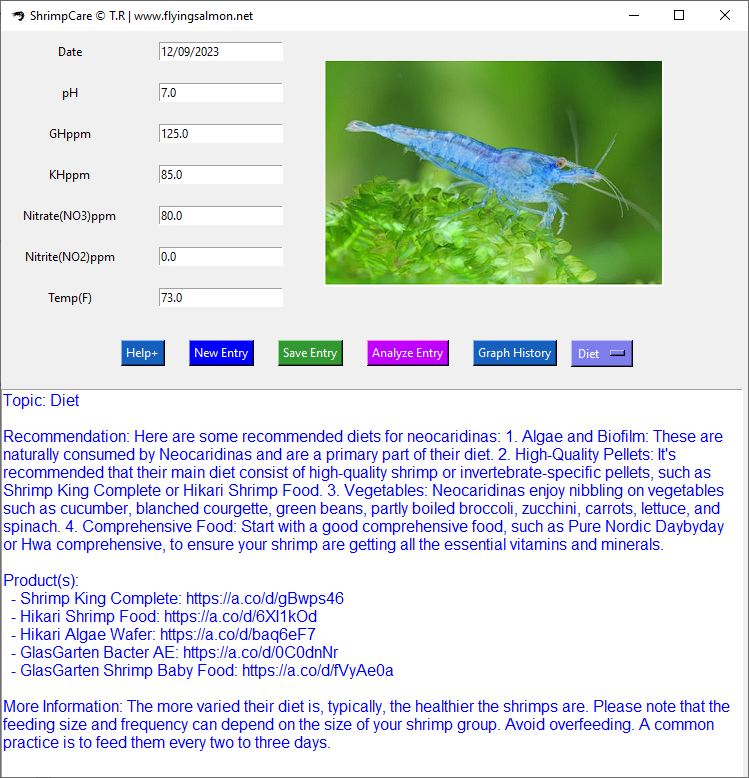
These are the command buttons as shown below. To quit the application click X icon on the top-right of the window.

The following screen shows the output after entering all the field values and clicking Analyze Entry button. The app clearly tells you what is too high/low or within acceptable range.
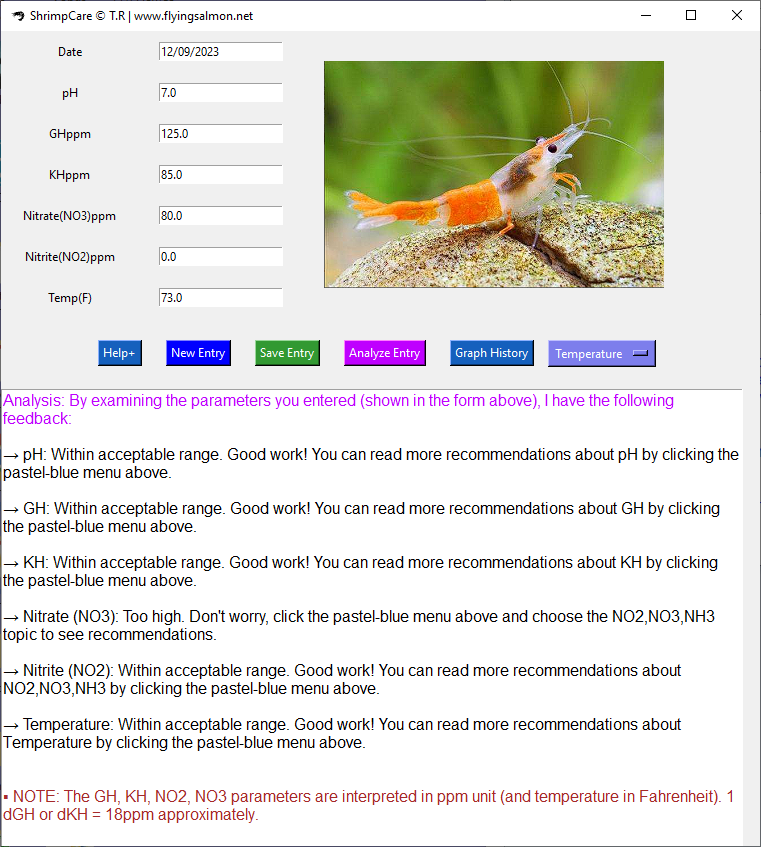
To see the visual chart, click on Graph History button. It’ll show whatever historical data is saved in waterparams.csv file in a line chart.
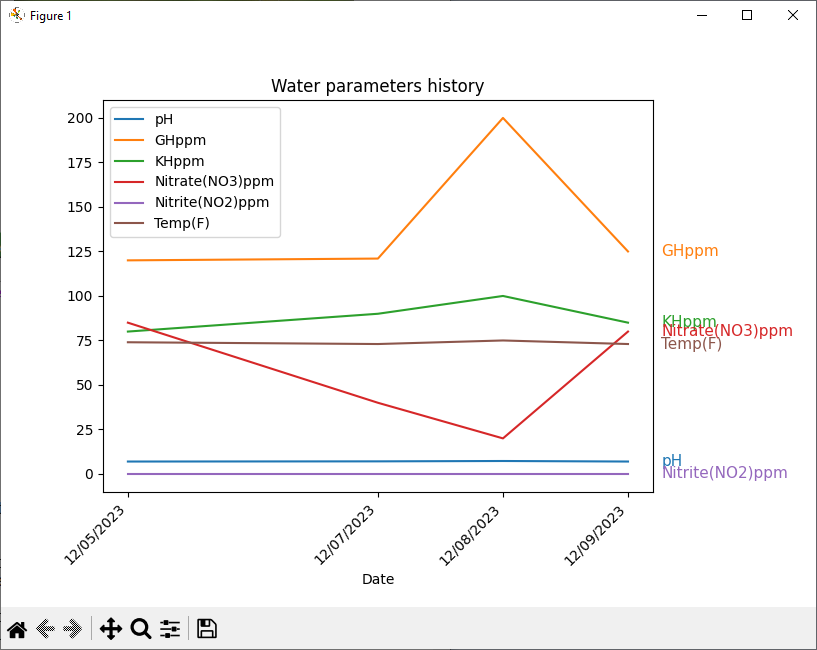
In addition to Analysis, you can always look up other important topics such as TDS, Breeding, Molting, Algae etc. What types of fish or snails are well-suited for Neos? Just choose Compatibility from the topics list. This list is the far-right pastel-blue button. The information will be shown immediately below in the text box.
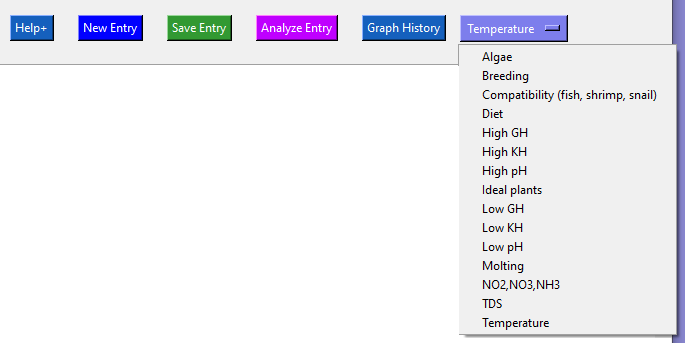
UPDATE (Version 2.12.27.23): Added ‘TDS’ as a topic in the menu of information.
PRO TIPS Now that you know your way around the application, here are some tips that are completely optional and for your further customization.
- The app picks a random image of a shrimp out of a list of 10 images supplied with the app. If you like you can display your own shrimp images! To do so, go to resources subfolder of the application where you’ll find several images named: image_1.png, image_2.png and so on until image_10.png. To use your own images, first make a backup copy of these files. Then you will replace the original files with the same file name sequence image_1.png, image_2.png…image_10.png but using your own photos which must be in PNG format. Also, make sure they are of 340 pixels wide and no more than 230 pixels high.
- You can use your own icon as it appears on the window title bar (top-left) when the app is running. To do so, replace sc.ico with a value icon format file that is at least 48×48 pixels.
- To edit the history file manually, open the file (it’s called waterparams.csv and is in the same folder as the app EXE neo_shrimp_care.exe) in Notepad or Excel. Remove or delete the row(s) of data that you don’t want in the history. Or, just change some value in a row. Be very careful however, to ensure the format is not changed! You must have 7 columns in each row separated by comma and it must have the first row (called header row) as EXACTLY this:
Date,pH,GHppm,KHppm,Nitrate(NO3)ppm,Nitrite(NO2)ppm,Temp(F)
There should be no blank lines after the last row. And there should be no missing value in any of the columns. All the column values must be numeric with decimal points excep the Date column which must be in mm/dd/yyyy format. The final history file format is CSV (comma-separated-values).
If you mistakenly corrupt the history file or remove it, the application will not launch. You will need to reinstall the application or contact me to verify your file is of correct format. See CONTACT section below on how to contact me. - You can always resize the main application and the graph window by dragging their edges to make text or graphics better visible. You can also use your mouse-wheel to scroll the analysis text.
DOWNLOAD & INSTALLATION
Click here to download the program as a single ZIP file (the download file is called: neo_shrimp_care.zip).
- You’ll get a Download button on your browser’s page (browser will have no preview to ZIP files). Click Download, which opens a Windows file-save directory for you to choose where to save the ZIP file to.
- Save the file anywhere for now (e.g. Desktop)…after download is complete, you can move it anywhere you like. To install, right-click on the downloaded neo_shrimp_care.zip file, and select Extract All…
- Choose a location where you want the program files to be extracted, this will be where you will launch the program from. By default, it’ll create a directory by the program name.
For example, if you downloaded it to your desktop, it’ll by default Extract to C:\Users\your_user_name\Desktop\neo_shrimp_care
You can choose to keep it this way or choose another location by clicking Browse… button. When you have chosen the location, press Extract. Extraction will take a few seconds after which you’ll find a new folder by the name neo_shrimp_care (or, the one you specified). - To launch the program, open that folder and double-click neo_shrimp_care.exe
Issues with Running or Installation?
If you have problems downloading due to browser or Windows anti-virus settings, please see this Microsoft Support article on how to set Internet settings properly.
After downloading and extracting the ZIP file, when you run neo_shrimp_care.exe, you may get a Windows security warning. The screen looks something like this (this is because we are not going through Windows Store or Apple or Google Play stores and there’s no license information or digital signature stored in the package):
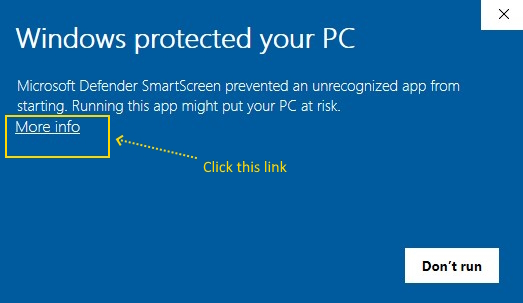
Just click on More info link on that dialog, and you’ll get the option to run it with new command buttons as shown below — now press ‘Run anyway‘ button (highlighted button below).
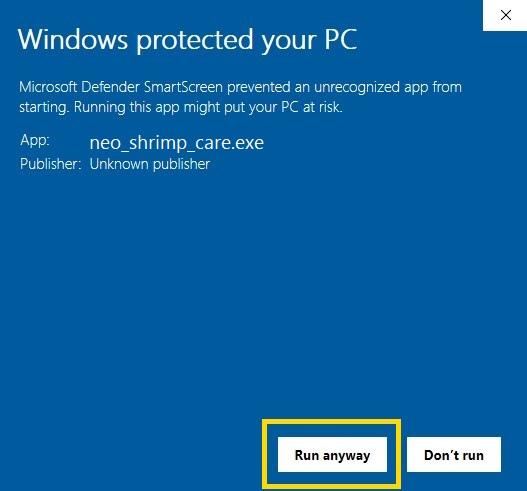
Although not common, if you get a virus warning when you run the EXE, it is most likely a false positive warning from your anti-virus as the file has been scanned and free of any virus. If your anti-virus prevents it from running, you may consider temporarily disabling it (such as turning off the Real-time protection before launching the app, then turn it back on after it runs).
CONTACT If you have feedback, suggestions, trouble installing or running, or related questions to the software, you may email me at tonyrwa at gmail dot com (replace the ‘at’ with @ and dot with a period when emailing me). While I cannot promise to reply to every email, I will do my best to respond in due time to as many as I can.
DISCLAIMER I have no affiliation with any of the products or manufacturers listed in the app. These are merely based on my research. You are free to choose whatever you desire. All advises are given in good faith based on crowd-sourced information and should not be considered professional advice.
I hope this program will help you track and master the art of shrimp keeping! If you enjoyed the program, it’ll mean a lot to me (as I do this for free and only on my free time) to get your support…please consider donating (it’ll say, donate to Saishen…that’s the name I registered with Paypal) so I can build more or enhance this on my own time.
Cheers!