In this post, I’m sharing an icon based off one of my original canvas paintings of Oscar fish. A snapshot of the painting is below (shown in smaller size than original):
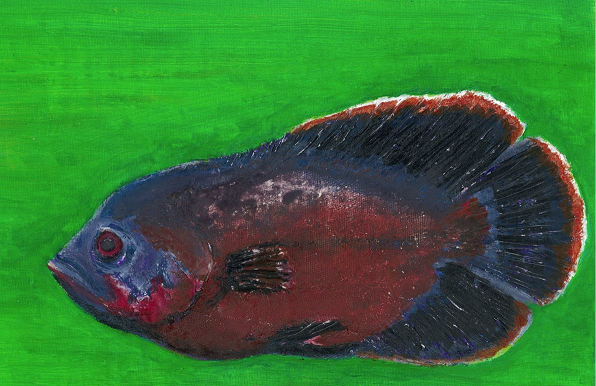
The original canvas is not for sale, however, a high-resolution, full-size digitized version is available as a NFT only on this official NFT exchange here.
For now, I’m offering everyone a free (for personal use only) downloadable icon made out of this painting that you can use on your computer.
You can download this custom icon for free (for personal use only) from https://flyingsalmon.net/downloads/oscar_icons.zip — instructions are below, but first let’s learn more about the file.
The zip file oscar_icons.zip contains just one icon file (oscar_icon.ico). However, that file actually contains high-fidelity images of all possible icon sizes so that when your computer screen or View sizes change, it’ll always look good automatically.
For example, below are snapshots of how the icon appears at different View settings (Small, Medium, Large, Extra Large) on my Windows 10:
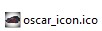

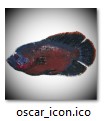
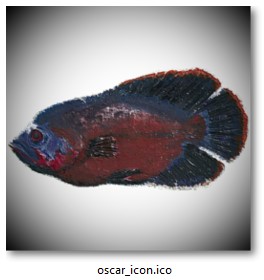
Icon Download Instruction:
- On your PC paste the following URL in your browser: https://flyingsalmon.net/downloads/oscar_icons.zip or right-click here and Save link as… It should pop-up a dialog asking you where to save the zip file. Select a location on your computer, such as Desktop.
- Once the zip is downloaded, extract the content (oscar_icon.ico) to a folder on your PC (choose a folder where the icon will be available long-term, and not just a temporary folder).
What can you do with the icon?
The icon can now be assigned to any folder, any shortcut or virtually any item with an icon on your computer for a custom look.
Steps to apply your custom icon to an item:
To apply the icon to an item. Right-click on the item to which you want to assign this icon and choose Properties, click Change Icon…, then click Browse.. and navigate to where the icon files are and point to the desired ico file.
If on the Properties dialog you don’t see Change Icon button, then click on the Customize tab at top of the dialog, then click Change Icon, and then click Browse as above.
There’s more to explore (if you want)!
You can explore my additional NFT collections at: https://opensea.io/flyingsalmon

NOTE: You’ll need some crypto or blockchain wallet account to make an offer on NFTs (just like an auction account) as per the instructions on OpenSea site. Creating an account to browse or buy NFT is free.
Have fun!